25.10.2016 3404
In this article we will guide your through the setup of your personal profile.
Please login with your operator account and go to "Edit Profile". Most settings should be clear however let us explain the one that are maybe not.
Define a standard invitation message when you manually engage a client, however we suggest to use the Auto Proactive for less work. :)
This feature will work together with Business Hours. Setup hours you are available, logout from the chat and each time a client needs your attention you will receive an email.
Same feature as sending an email but with Push Notifications. Please setup an account with Pushover, download the app for your smart phone and add the user and api key into your profile. Pushover is very reliable and super fast. They will charge you a one time fee of 5 USD and in return you will get 7500 notifications a Month. With Pushover we also inform you on new messages form clients in the chat should you get offline for more then 3 minutes.
Best invention ever, don't wait online until a customer needs your attention. Set your Business Hours in your profile, use Email or Push Notifications explained above, logout and each time a customer needs your attention you get informed straight away. Login and serve the client from your desktop or mobile device.
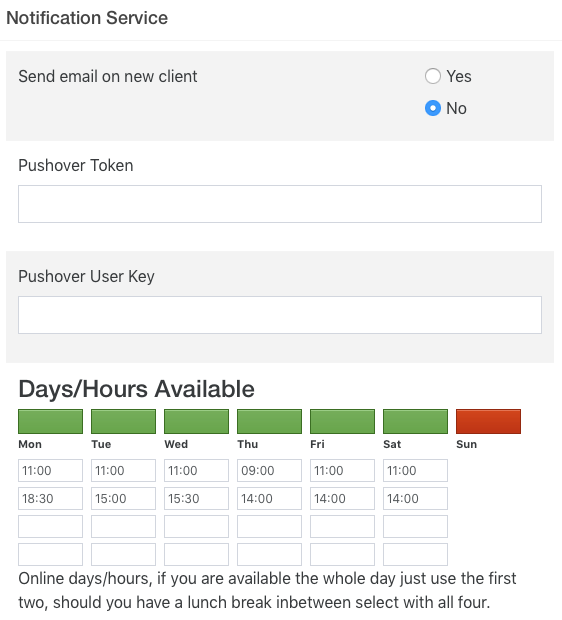
We have also integrated desktop and sound notifications on new clients and messages. Don't miss a thing.