06.11.2017 2653
The operator status is feature rich and simple to use, here is how it works.
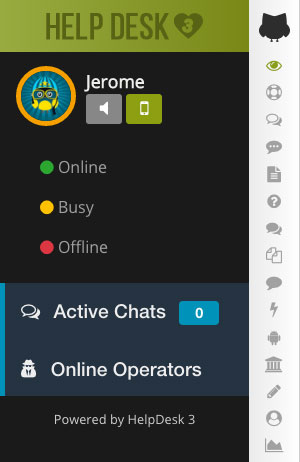
As you can see in the image above we have build in three status options for the operator it is like a traffic light in reverse order. But what does it mean and how does it work?
Fairly simple but also powerful.
Beeing on green means you are online, you will be shown as online on the website for your website visitors, you can check the online user list, chat, receive chats, receive transfers.
It means you are busy, so you will be shown as offline on the website for your website visitors. But you can still chat with the current and active conversations, check the online user list but you cannot receive transfers or new chats.
Purely for change settings, read through stuff without getting disturbed and in HelpDesk3 read/create and answer tickets without show as online.
The system will check at all times if you are connected or not, should you loose the connection the system will take you offline because you obviously cannot receive calls. To prevent this you can use the build on office hours system. In combination with Push, Email or SMS notifications you won't loose a customer at all.
Changing the status can be done by clicking on the operator's avatar a dropdown will show and by clicking on one of the lights it will change the status.