11.03.2016 3452
Because virtualmin is a bit different to setup Email to Tickets or also called email piping we have here a step by step guide how to setup this feature in Virtualmin / Usermin
First you need to create a user in your domain for that go to:
Virtualmin - Select your Domain - Edit UserCreate the user after succesful creation of this user click on this user and on the bottom go to:
Login to UserminIn Usermin you need to go Usermin - Mail forwarding and replies. Now if that is not available you need to go back to your Virtualmin and click on Webmin.
In Webmin click on:
Webmin - Webmin - Usermin Configuration - Available ModulesActivate Mail Forwarding and Replies and save.
God back to Usermin and refresh the usermin panel and voilà you should find the Mail forwarding and replies menu entry.
Click on it, now click on Add a mail forwarding rule and on the next page click on advanced. Now check the screenshot what you should enter:
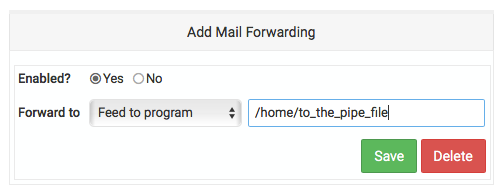
Save
Now make sure you have entered the same email address in the operator panel - settings under ticket settings and have set the permission for your pipe.php file to 755.